


I really love arcade games, all sorts of arcade games. The history and concept of mechanical amusement really interests me in general so it's one of my favorite things to talk about. This page is dedicated to arcade games, various arcade resources, and my experiences with arcade games. To return back to the home page, click here or click the "Home" button in the top navbar.
 | Getting Started with Arcade Games: Playing on PC |  |
This is a very easy basic beginner's guide to setting up and emulating classic arcade titles through MAME on your Windows PC. MAME (Multiple Arcade Machine Emulator) is a program and "emulation framework" available for a wide variety of platforms ranging from Android phones to miniature Raspberry Pi computers and the many platforms supported by the RetroArch emulation frontend.
MAME itself is an open source project contributed to by many people who develop and maintain its vast array of drivers for the sake of preserving the memory and history of classic games. As an open source project there are many various "flavors" of MAME available tailored to all sorts of specific purposes. For the purpose of this tutorial we will be installing ARCADE, a continuation of MAMEUIFX that includes an easy to use graphical interface.
Download ARCADE from the official site here, then extract the zip file to your chosen destination (like your Desktop or My Documents for easy access). Launch the "arcade64.exe" executable file; the executable will then prepare the directory system required by MAME and begin populating the folder with additional folders (such as the ROM folder).
In order to actually launch and play a game, however, we first need to download some ROMs. These are zip files containing data copied from the original arcade hardware including game code, color and sound data. Because MAME supports many variations of different games it uses a "parent" and "clone" system for game ROMs- basically this means that games that are considered "clones" require data that is contained within a "parent" ROM zip. As a result of this system MAME ROMs are often available in three distinct types- "non-merged", "merged", and "split". Below is an infographic from empardopo on the arcadespain forums that helps explain the key differences between the three types of MAME ROMs:
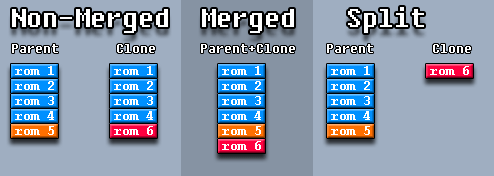
Let's use Pac-Man as an example. In MAME, the American "Pac-Man" ROM licensed and published by Bally Midway is a clone of the Japanese "Puck Man" ROM originally developed and published by Namco.
A Non-Merged ROMset does not require a parent ROM to be downloaded as all required data is self-contained within each ROM zip- as a result you would only need to download pacman.zip from a Non-Merged set to play Pac-Man.
A Merged ROMset takes out all the guesswork- each parent ROM zip contains a nest of folders inside for every clone, containing all the additional data needed to play every clone variation of that game. Therefore a Merged puckman.zip ROM file will contain all the data necessary to not only play the Bally Midway version of Pac-Man that most Americans are familiar with but also every additional iteration available in MAME, including the countless bootleg variations.
In a Split ROMset this means that in order to play a clone you must have the parent ROM available as well as the clone ROM in your ROM folder. Returning to the Pac-Man example above this will require downloading both puckman.zip as well as pacman.zip and will result in both Puck Man and Pac-Man being playable in MAME. In other words in order to play Pac-Man you must also download and copy Puck Man to your ROM folder as Pac-Man requires game data stored within the Puck Man zip. Attempting to launch Pac-Man without the Puck Man ROM present will result in an error.
For a more comprehensive breakdown on MAME ROMs, check out this article by ChoccyHobNob to learn more.
ROMs for MAME are often version-specific. Instead of looking for generic "mame roms" on Google you must find the ROMset that matches the version of MAME you're currently running. Websites like The Internet Archive and Pleasuredome often contain up-to-date downloads for current version MAME ROMs but may require the usage of a BitTorrent program to download. Seeing as a MAME ROM fullset is several hundred gigabytes in size I strongly suggest you download specific individual ROM files to start with and get your feet wet.
Download your preferred type of ROM or ROMs and copy them to your "rom" folder. When finished, launch ARCADE and press Ctrl+A to audit all games. This will scan your "rom" folder for valid ROM files. When finished press F5 to refresh your game list. Playable games are indicated by green icons and partially playable games (with known issues) are indicated by yellow icons. A red icon indicates a game that is not yet playable in MAME and is currently broken, whereas a grey icon indicates that no ROM was found for the following game.
To adjust the basic settings for games in ARCADE click on "Options > Default Game Options" within the main program window. This menu will allow you to change various options such as running the games in a window or disabling the bilinear filter. Press Tab while in-game to adjust game-specific settings, such as DIP switches, through an on-screen menu. DIP switches were the means through which many arcade games adjusted settings- operators would flip physical switches on game boards to adjust options like difficulty, extra lives, and scoring. These DIP switches are simulated through MAME and you can adjust them to change the various game options but in many cases the game must be reset for the changed settings to take effect.